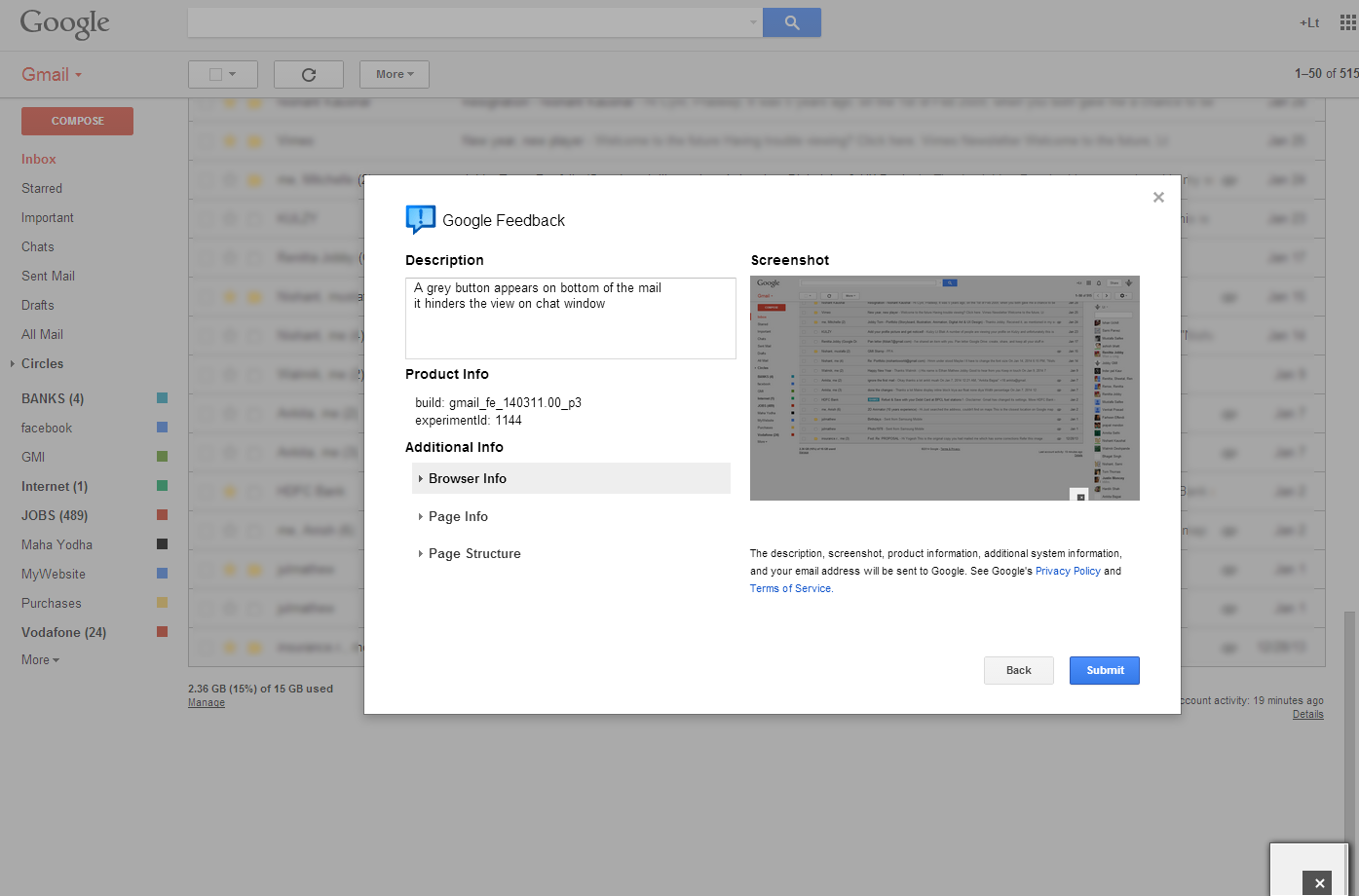Its been few days, a button is bothering me on Gmail
Being a Design professional it's my duty to send a feedback and correct the same
You see... Its very easy, when the product is owned by Google!
I reached to the settings button and clicked on "Send Feedback"
Start with the brief description about your worries and follow the steps.
Being a Design professional it's my duty to send a feedback and correct the same
You see... Its very easy, when the product is owned by Google!
I reached to the settings button and clicked on "Send Feedback"
Start with the brief description about your worries and follow the steps.
Highlight the area for Feedback
Click on the areas for an Automated highlight detection or simply drag the area to be highlighted.
Click on the areas for an Automated highlight detection or simply drag the area to be highlighted.
Blak-Out the Confidential areas
Click on the areas for an Automated Blackout detection or simply drag the area to be hidden
Click on the areas for an Automated Blackout detection or simply drag the area to be hidden
Submit Feedback
"We the User have the power to change the things we Use" - Lt Blak
So lets use it!
"We the User have the power to change the things we Use" - Lt Blak
So lets use it!
I am Lt Blak.
Visit my Website, You'll know me better!
Check the Behance Portfolio
What's on my mind, is on my Facebook status
Follow The Legend @LtBlak on Twitter
Find me on Google+ if you wanna say Hello!
They gave me a free YouTube Channel, sit back & enjoy the videos
I pin some interesting things on Pinterest too!
Visit my Website, You'll know me better!
Check the Behance Portfolio
What's on my mind, is on my Facebook status
Follow The Legend @LtBlak on Twitter
Find me on Google+ if you wanna say Hello!
They gave me a free YouTube Channel, sit back & enjoy the videos
I pin some interesting things on Pinterest too!